Croydon -pickup available : 1
The Jinbei TR-Q7 Universal wireless trigger is compatible with Canon, Nikon, Fuji, Panasonic, and Olympus cameras. The TR-Q7 is also compatible with Sony cameras using the TRQ7SA hotshoe adaptor, available separately.
For use with the Jinbei range of TTL flashes, including the HD610, HD400, MSN TTL, Mars3 and the HD2. The TRQ7 also has built-in Canon RT, so it can also control Canon Speedlights such as the Canon 600EX-RT.
The TR-Q7 interface displays 3 Groups at a time, and can simultaneously control 6 Groups of lights – A / B / C / D / E / F .
For added run-time the TR-Q7 is powered by a rechargeable Lithium-ion battery.
The TR-Q7 allows you to set exposure in TTL mode, then lock that exposure level by switching to Manual mode
For fast access to settings, the TR-Q7 has a new main control wheel and individual side Group buttons.
As with the TR-Q6, the TR-Q7 wireless trigger provides built-in Bluetooth capability for smartphone APP control of the flash system with Android and iOS. Download the Jinbei iOS APP Download the Jinbei Android App
The TR-Q7 also features a tilting base, allowing you to adjust the screen angle depending on the position of the sunlight, for easier reading of the LCD screen. This can also be useful when shooting with your camera tethered.

To unlock the new features of the Q7, please install new flash firmware from the links below:
HD610 V5.0 and 6.0
HD601 v3.0
HD400 V2.0
MARS3 and MARS3PRO RT V3.0
MSN TTL 400/600/800 V3.0
MSN 3 400/600/800 V3.0
Cameras Tested and confirmed as compatible by Jinbei
| CANON | NIKON | SONY | FUJI | Panasonic | Olympus |
| EOS1D | D5 | A7 | X-T2 | GH5 | EM5-MII |
| EOS-5D MII | DF | A99II | X-T20 | GH5s | EM1-MII |
| EOS-5D MIII | D810 | A7R | GFX-50s | S1R | |
| EOS-5Ds/SR | D800 | A7III | X-T3 | S1 | |
| EOS 6D | D750 | A6000 | |||
| EOS 7D MII | D610 | A6300 | |||
| EOS 80D | D600 | A6500 | |||
| EOS 70D | D60 | A9 | |||
| EOS 60D | D90 | ||||
| EOS 600D | D7200 | ||||
| EOS 7D | D7100 | ||||
| EOS 1Ds MIII | D7000 | ||||
| EOS 5D4 | D3200 | ||||
| EOS 1Dx MII | D700 | ||||
| EOS 550D | D4S | ||||
| EOS 1D MIV | D850 | ||||
| EOS 5D | |||||
| EOS 100D | |||||
| EOS 6D MII | |||||
| EOS-R | |||||
| EOS-RP |
Brian:
Hi, I'm Brian from PROtog and today we're here to look at the new TR-Q7, a multi dedicated trigger from Jinbei which has got some fantastic new features.<
Okay, so we'll start by talking about the unique features that the TR-Q7 introduced to the system. First of all, we'll start with the multi dedicated foot, so this foot is dedicated to Canon, Nikon, Sony, Fuji, Olympus, and Panasonic. Okay. To turn the unit on, there's a button here that is the menu button and power button. We hold that down and after a few seconds it boots up. I'll navigate around the trigger to show you what each button does. On the side, you've got three buttons that correlate on the LCD screen to the channels. You've got three buttons across here that correlate to whatever is on the LCD at the time. So here we can change from Canon to Nikon to Sony, et cetera. Our channel control, our sync control. We've got a test fire button, we've got a menu and on off button and we've got the main control wheel, which is also navigation and an entry through pushing it in.
This new trigger has a lithium ion battery built in. So no more AA batteries. You charge it by just plugging into the side port. Okay, so one of the most exciting features of the TR-Q7 is many photographers now have multiple systems. They may have a Canon or Nikon or a Sony in a full frame 35mm type system, but they might have a medium format Fuji. So the advantage of this trigger is, we need one trigger multi system. We'll just put the Fuji aside. Today we're going to choose to shoot with the Canon and put the trigger onto the camera.
Alright, and we're going to go to the camera menu and just hit it until we see Canon show up here. Okay, so now that we've chosen Canon on a Canon camera, we've got to look for this. When we've touched the shutter button, this led at the top will turn green, which tells you that the trigger is syncing with the camera. When you fire it, it'll turn red.
Okay, so let's go through the choices as we use our Jinbei TR-Q7 on our Canon 7D we've chosen Canon through the camera menu. We need to choose the channel, so by highlighting channel, we can use the thumb wheel to change it. So we'll end up on one. We enter that and then we need to choose the group. We've got this on channel one and group A, so we just need A active. If I hit the button that corresponds with A on the side of the trigger, I can go off, it goes to sleep, I can go TTL or I can hit it one more time and we're on to Manual by hitting it again, sleep and we're back to TTL. Within TTL we can increase or decrease exposure up to three stops either way. That won't show on their head, but it will show on the trigger at the point of you controlling it.
And you can see that we've got channel B and channel C turned off because we're only using one head. They can be turned on, but obviously, they're not talking to a live head at the moment. So we'll leave them off, they're not relevant. On the side, over here we've got the sync. So at the moment, we're choosing front curtain sync. But if I hit the sync button, it's now rear curtain sync. Or one more time, it's HSS. So within HSS at the moment I've got the camera on a four-hundredths of a second, I can go up to eight-thousandths of a second. But if I go below the normal flash sync, which on a Canon is 1/200s, the flash will actually automatically fire in a non-HSS mode.
Brian:
If we want to use modelling, well we've just got of have our A channel chosen and we hit modelling on, modelling off, modelling on modelling off and audio on. So now when I take a shot, I'm not depleting it. So, the reason you won't get a beep is we're not using enough power from the head. It's actually not depleting itself. Let's put it onto manual. One power up. And beep on the recycle.
Brian:
Okay. If I hit the menu button, we'll go from the camera channel sync menu to a second menu that allows you to control the modelling light and audible sound. And also there's the last menu option here, a screen option that says M and a number. So what that actually does is fantastic. While I'm shooting, I'm shooting TTL, channel A into this head. I'll take a photo and it will tell me here within the TTL system what the actual exposure was. It's telling me 1.5, so it's calculating that we haven't set a shot up properly, but it's telling me that that's the power the flash is shooting at to give you a TTL exposure. If I want to now transfer that, just hold it down and it transfers it up live into the channel A into the head. So now we are locked on the predetermined TTL worked out exposure in a manual setting. And now for consistency, I could, as long as I don't change my lighting, continue to shoot and have the perfect exposure when bringing it into my program.
Brian:
Okay, so here we are, we're going to demonstrate the Bluetooth functionality. This is a feature that Jinbei have actually had for quite a while. One of the first companies to actually offer a Bluetooth app, I'm on Android at the moment. You can go to the Jinbei site and get the link to download the app. So this is the Jinbei app. So once you're in the Bluetooth settings of your phone, you scan for a new device, look down to available devices and find it and pair with this particular device, it's 000000 and now we are paired. You don't need to do that again. It'll set up automatically next time you turn it on. So now coming out of there, we go into our app and we're live.
Brian:
Okay, we're in the app and you'll see the Bluetooth symbol is now green. So it's connected to my phone. Within the app, on the main menu, you'll see studios, you can add studios, but for now, we'll just start with the studio one. So we're going to set this up. We've got a trigger talking to group A on channel one so all these items are linked by Bluetooth to the trigger, wireless to the head. If I choose group A, I can come in there and we are within manual, I can change to TTL, I can change back to manual and within manual, I can just wind it down to single power or right up to full power.
Brian:
It virtually happens instantly or any power in between. If I put it on TTL I can also increase or decrease the over or underexposure within TTL. I can test it, I can fire it from the app, I can turn my modelling light on and off. I can change my sync from front curtain to rear curtain to high-speed sync on the fly and I can put the whole thing to sleep. There is also a second menu, so I can turn off the audible sound and I can also program in a delay in firing the flash, or an easy capture, which is another mode we'll talk about at another time. Back to here, we go back to the main menu. We can add a channel B, we can add a channel C, D, E, and F. So I can control up to six different heads or six different groups of heads within the system. If I come back out, so that will now be remembered for the way I've set it up.
Brian:
So I may have all these heads on different manual powers for a certain type of shot that I do, maybe for portraiture and maybe for product shooting. But if I want, I come back out and I can add another studio or another studio or another studio and say studio two could be my portrait shoot and I can set it up to be customized. If I've got multiple people using the studio, I can tell them to use studio two and it will be automatically set up for them at a certain level of either TTL or manual control. So very, very powerful app. It's a free download and really supercharges the whole system.
Brian:
So one of the final features we're gonna show you where the TR-Q7 is the native RT controls. So Canon's wireless control system is called RT, radio trigger. And in here we have Olympus, Lumix, Canon, Nikon, Sony, Fuji, RT, RT. So we're now natively shooting in the Canon system, so you'll see when I've gone to artsy that the link has automatically come up here. That's automatically linked to that Canon flash. We're not talking about a Jinbei flash, that's a Canon branded flash. So now we can control this. We've got the Canon flash on channel B and we've got the Jinbei flash on group A. So if I come to grip A, I can change it to sleep, I can change it to TTL or manual and vice versa, I can change the Canon flash on B from manual to TTL and I can also put it to sleep. So I can independently now control any number of Canon speedlights mixed in with my Jinbei flashes and/or, with the Jinbei speed light coming, I can mix Jinbei flashes in with my Canon flashes and control it all from the Jinbei trigger.
Brian:
Okay. Just one thing to note when you're using the Jinbei in Canon RT mode, you go to menu two and you hit ID. At the moment, we've got channel and group, you hold down ID and we bring up the ID functionality and the RT is now turned on. So this is now a Canon controlled flash to the point now where we can actually forsake the Jinbei trigger and bring in a Canon ST-E3 wireless trigger that is designed for their system. But now will talk natively with the Jinbei. Jinbei is the only manufacturer that will allow you to work outside of its wireless system and work natively with a camera system. A point to make in using this system from the Jinbei trigger in RT mode is all of the Canon speed lights need to be in slave mode.









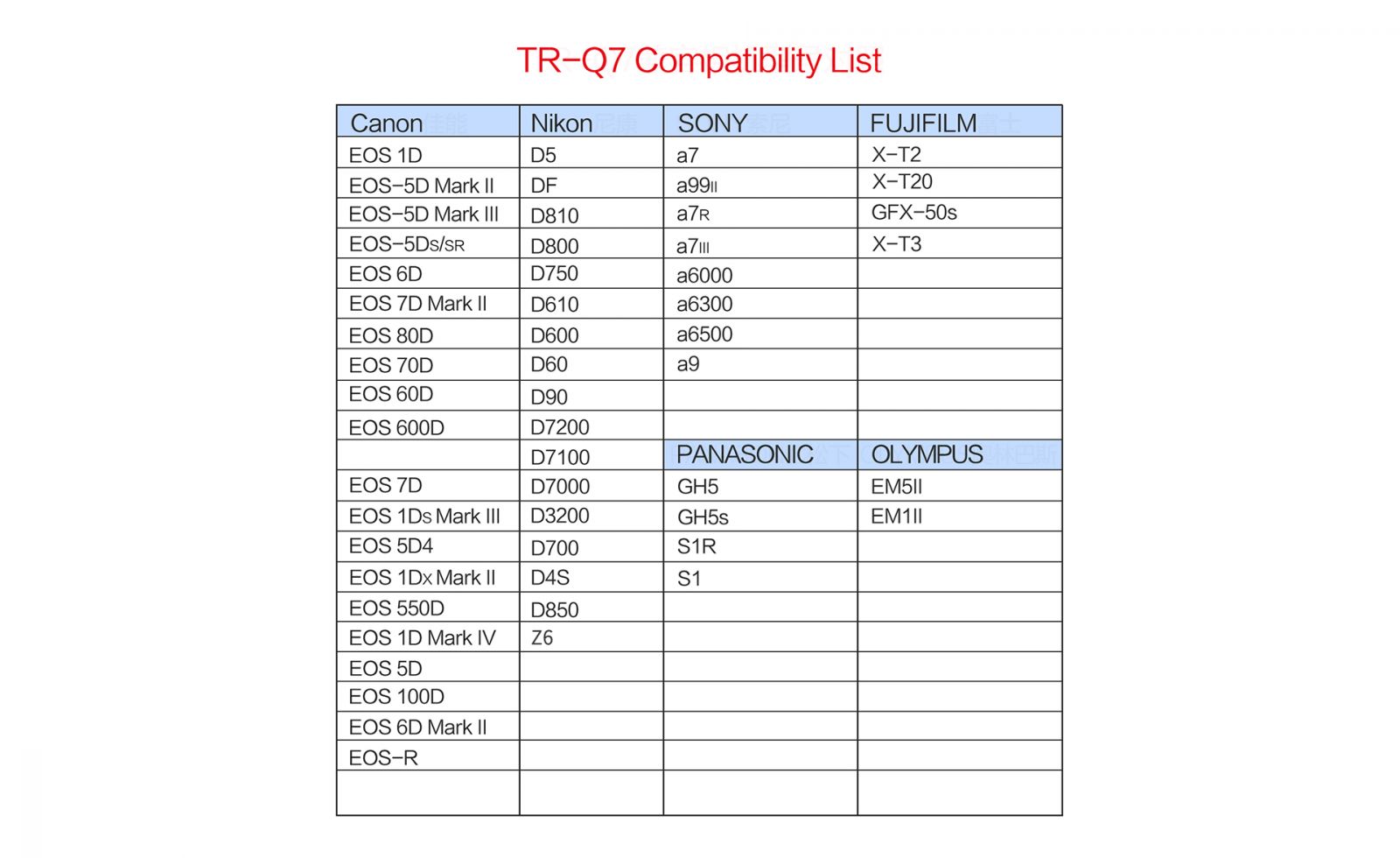
(JBTRQ7RFB)
| SKU | JBTRQ7RFB |
| Barcode # | 6933793940625 |
| Brand | Jinbei |
| Shipping Weight | 0.2000kg |
| Shipping Width | 0.100m |
| Shipping Height | 0.040m |
| Shipping Length | 0.120m |
| Shipping Cubic | 0.000480000m3 |
Help other PROtog users shop smarter by writing reviews for products you have purchased.